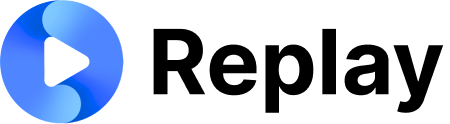Make sure you are on your company’s branded website! It should be something like
<yourcompany>.replay.sale.1
Create the Activity in Replay
Create a premade roleplay, start screen, or script memorization activity in Replay.
2
Export the SCORM Zip Folder
Go to the activity you want to export, find the Share icon, then choose which SCORM version you want to use.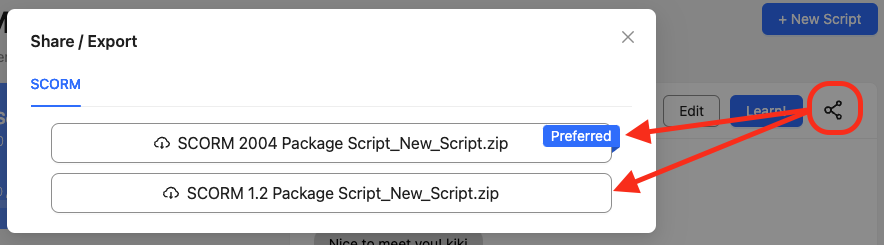
SCORM Export Options
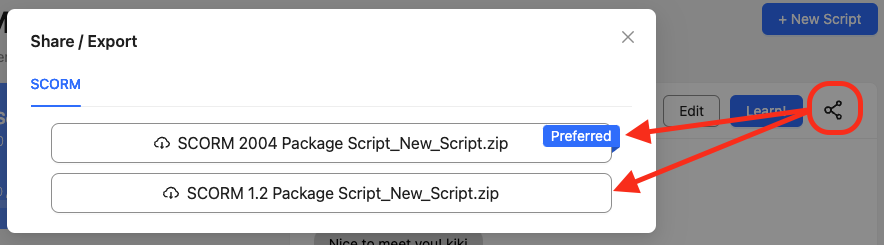
SCORM 2004 is newer, and we recommend using it unless your LMS requires SCORM 1.2
3
Open your LMS
Look for an option to add a new course / chapter and import the Zip folder you just downloaded!
Check under the “SCORM” accordion on the left menu for LMS specific guidance.
4
View Your Course
That’s it! You should now be able to view the activity you exported as a SCORM file inside of your LMS!
Good to Know
Replay SCORM packages NEVER need to be updated. Once you create an activity, export it as SCORM, then upload it to your LMS, you can feel free to continue updating it on Replay.When your user launches the SCORM package, the SCORM package will automatically reach out to Replay to get the latest version of the activity.