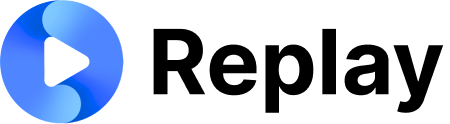1
Insert a Rich Text Component
Open the HubSpot page where you want to put Replay and add a “Rich Text” Component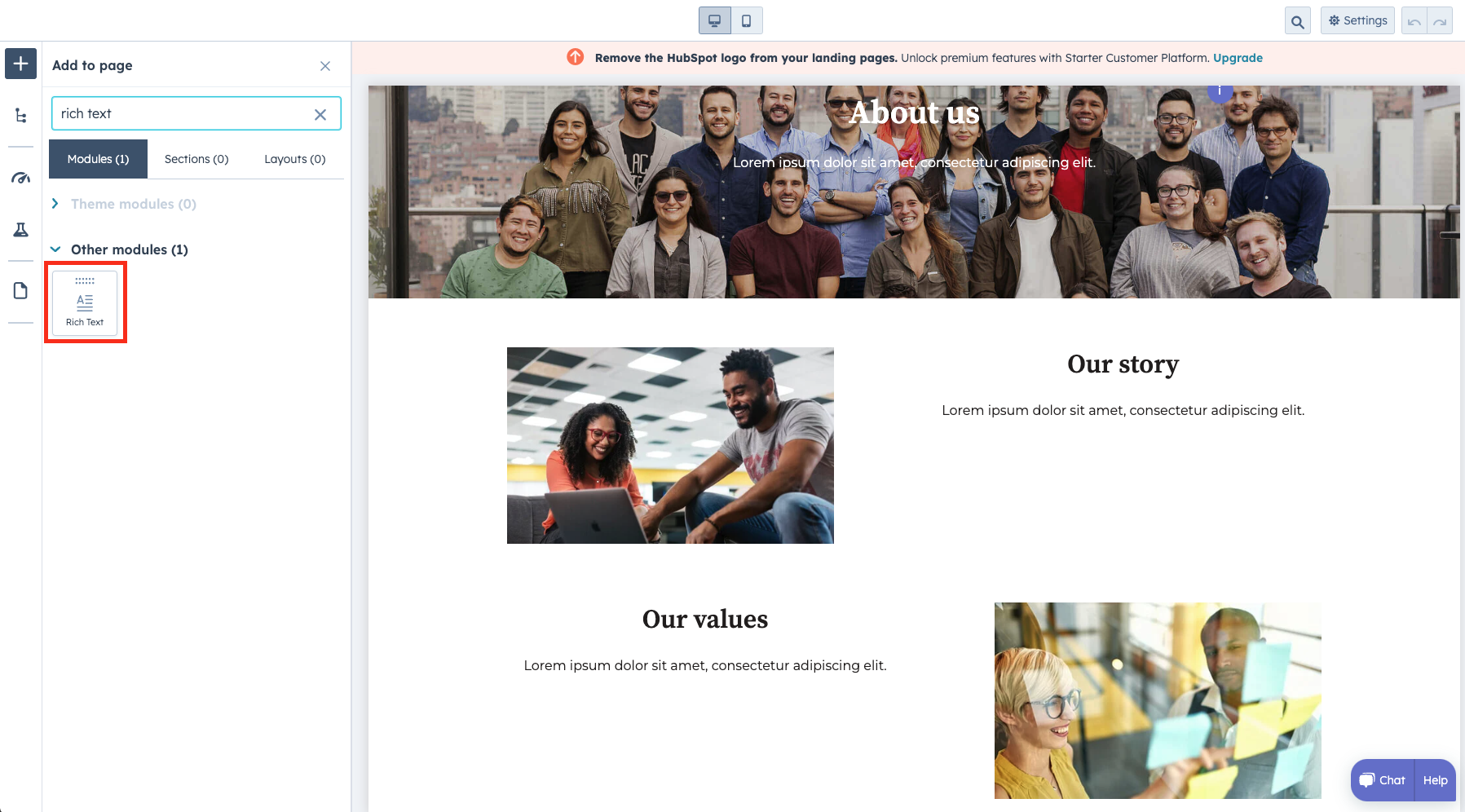
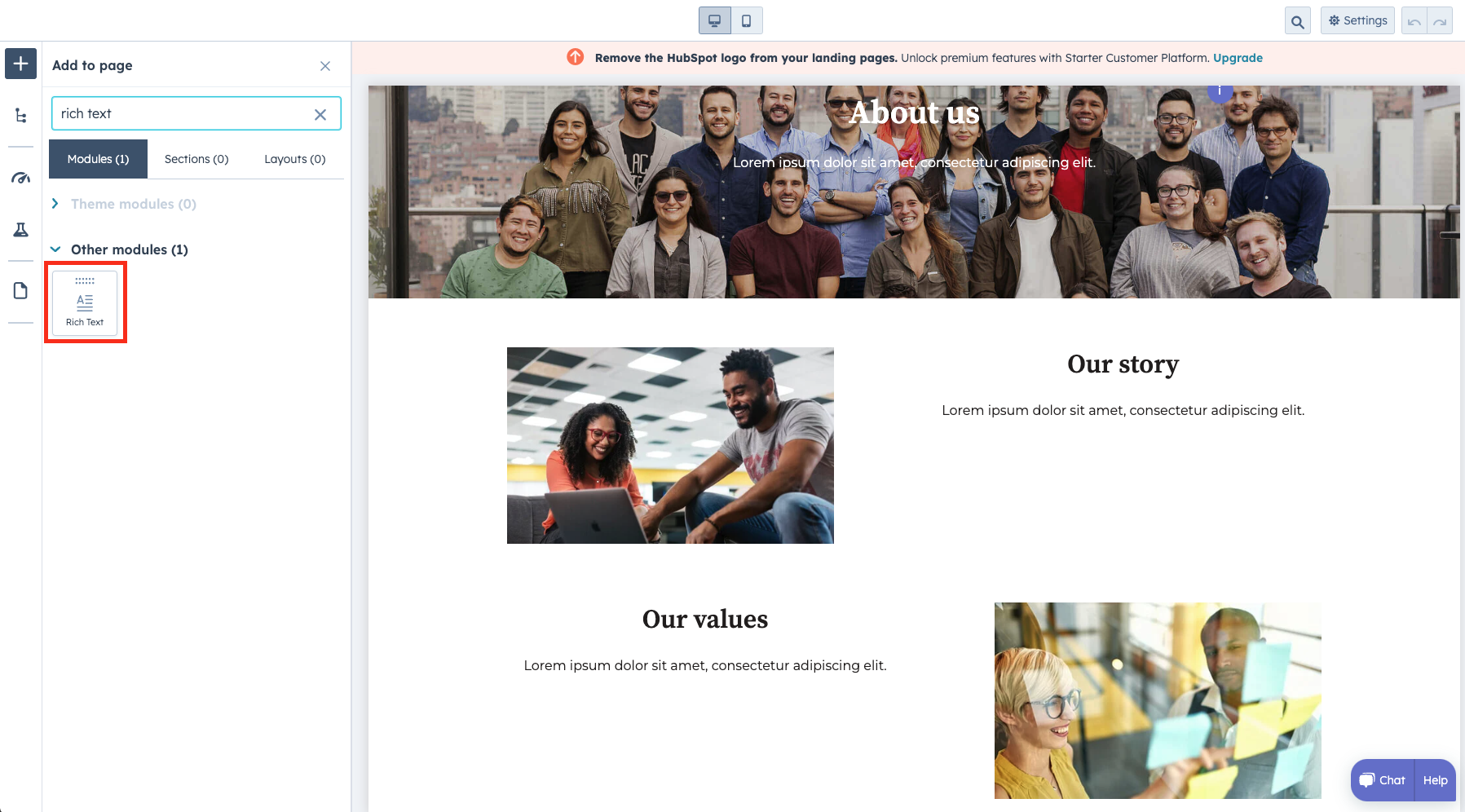
2
Access Embed Options
Select the component, then click Insert, then “Embed”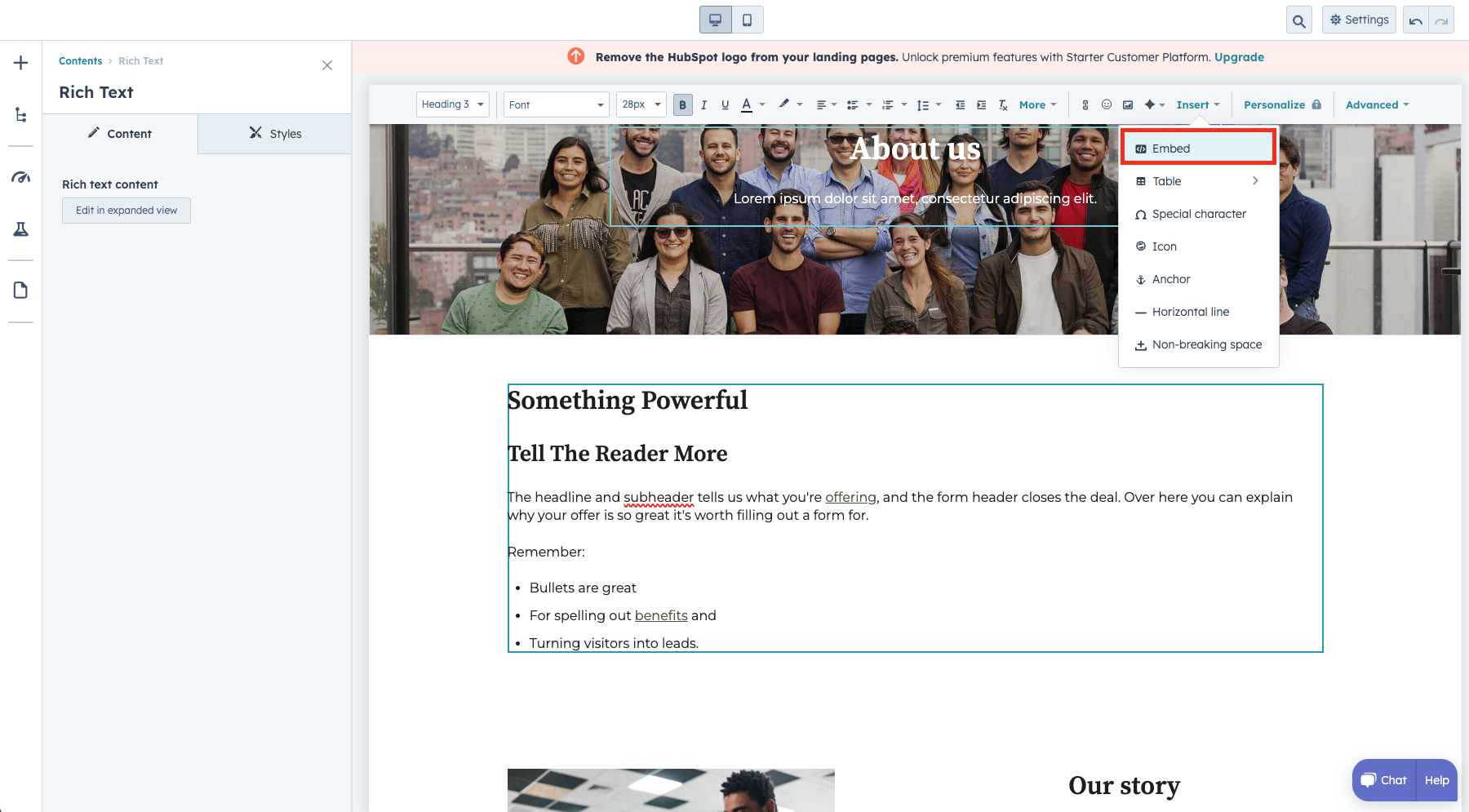
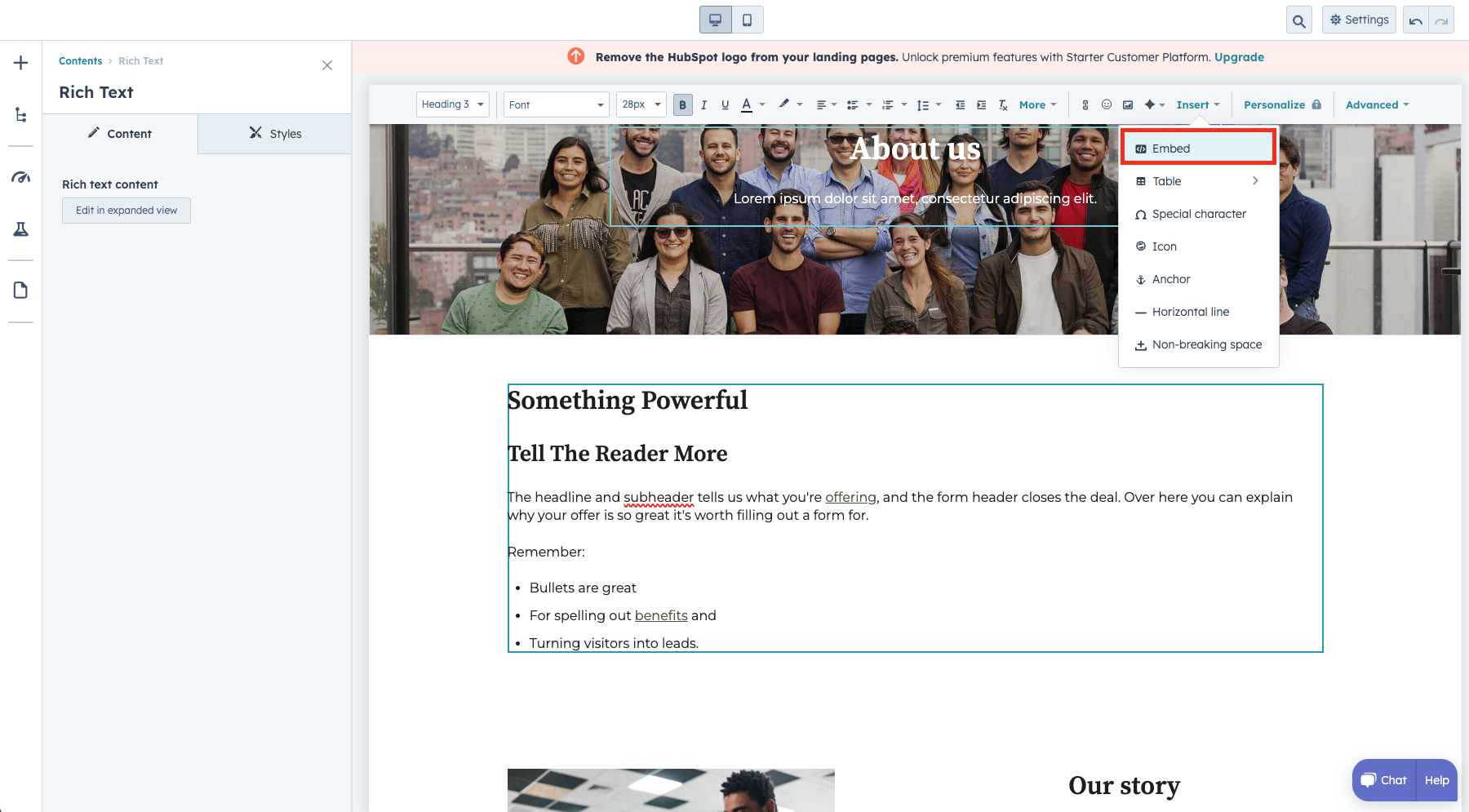
3
Add Replay Code
Insert the embed code you copied from Replay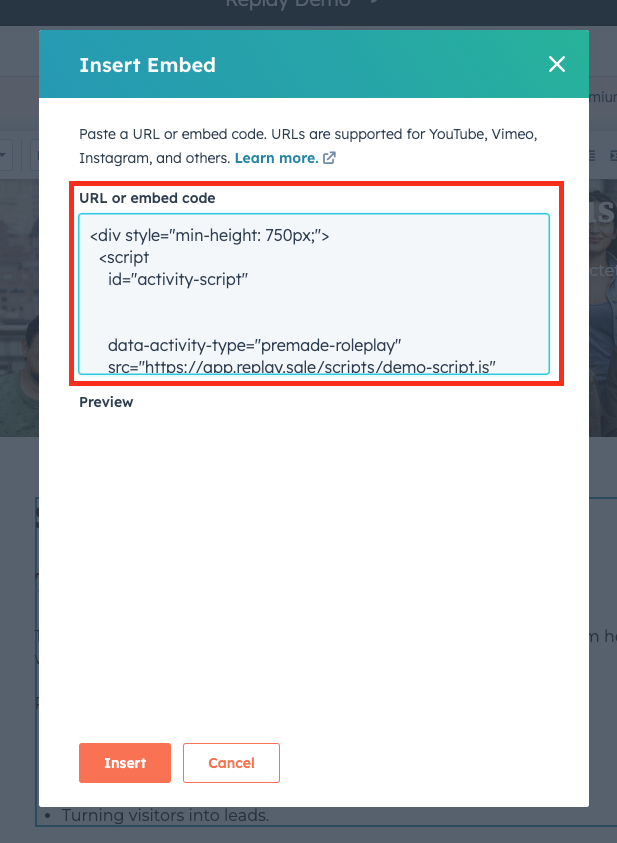
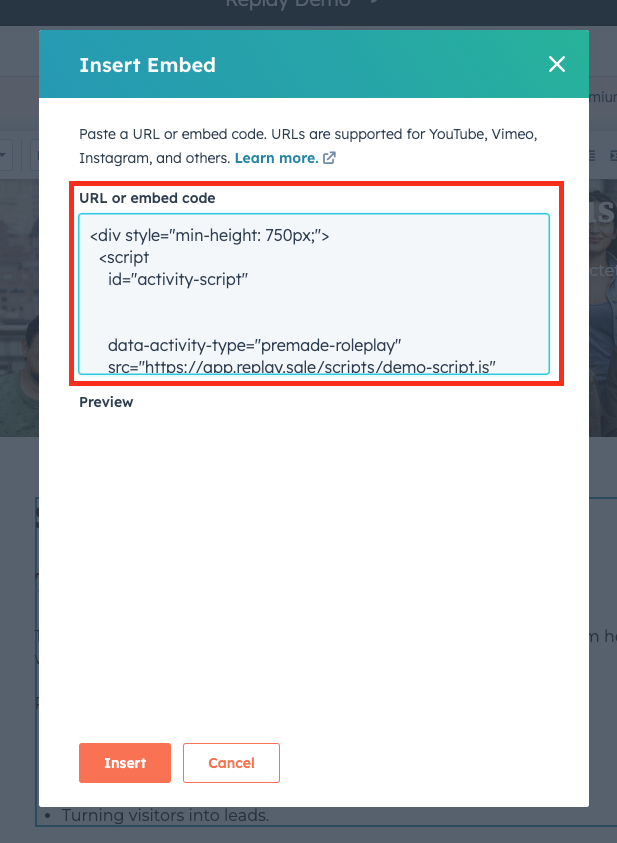
4
Set the component dimensions
After you insert the code, it will appear blank, but if you click on it, you should see an outline of where it will go.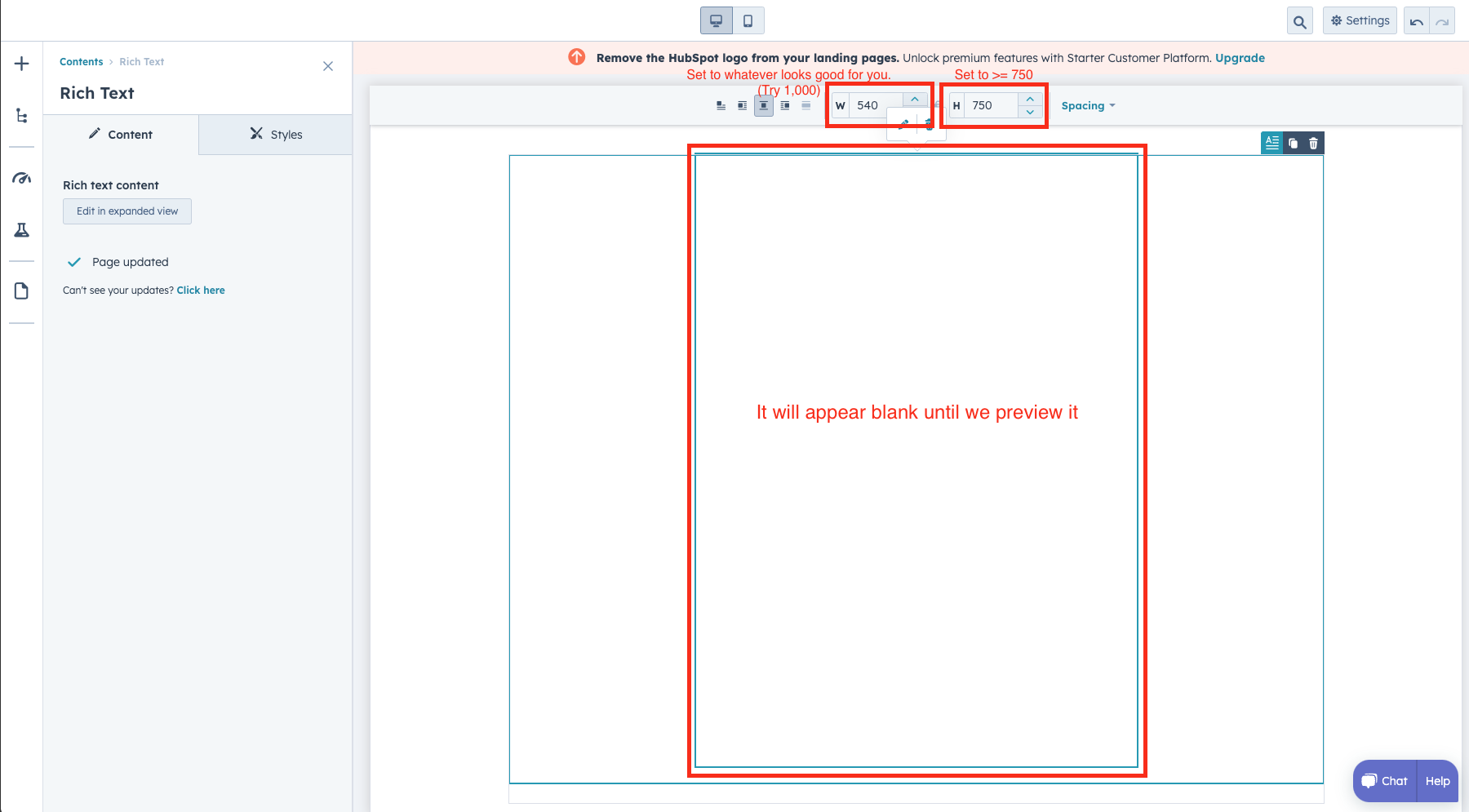
Set the dimensions so that the height is at least 750px. The width is more up to what looks good for your website, but you can try ~1000px and see how it looks.
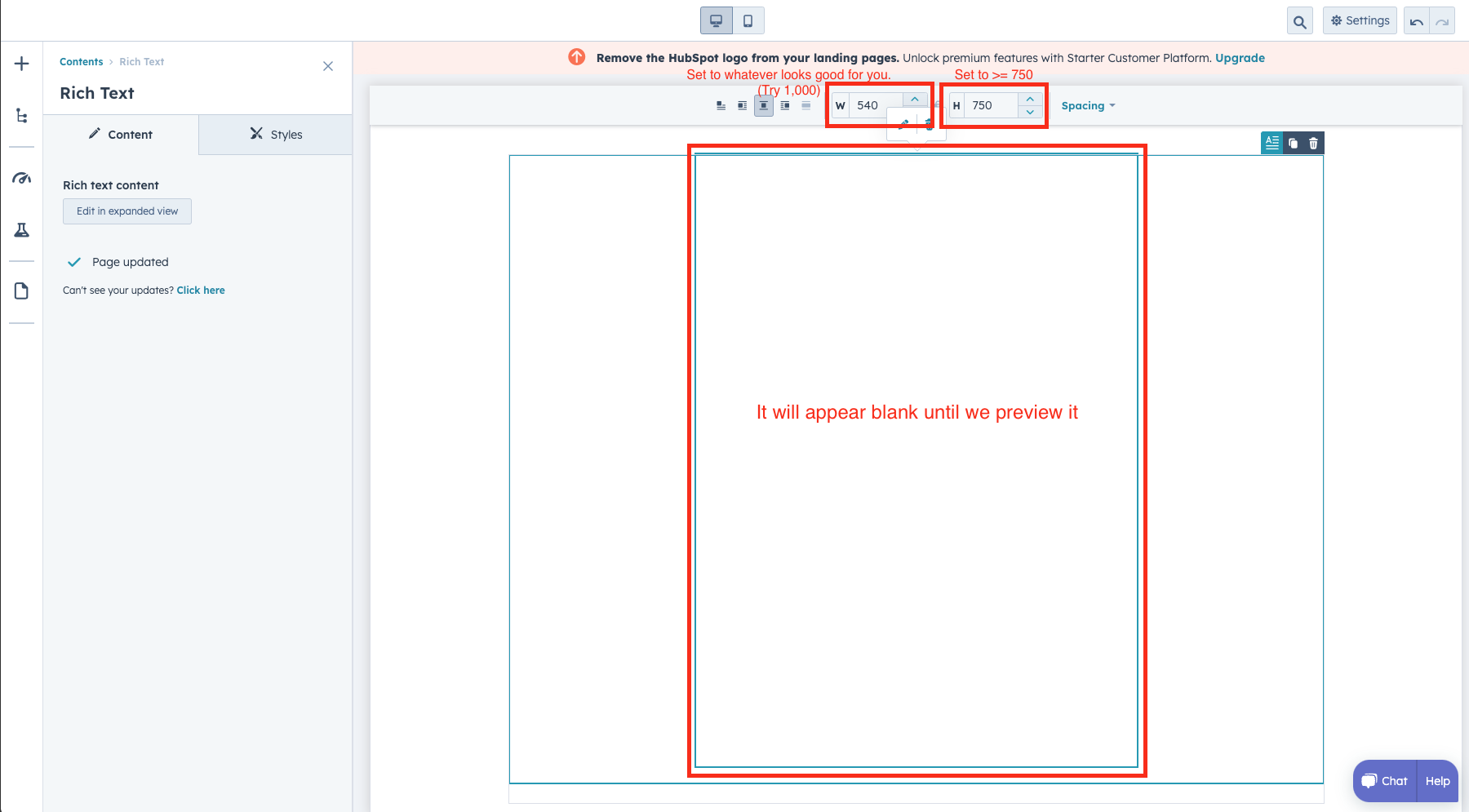
5
View the Preview
Initially, the first preview page will show an error.HubSpot uses a hidden URL for this preview page, so this page will always show an error.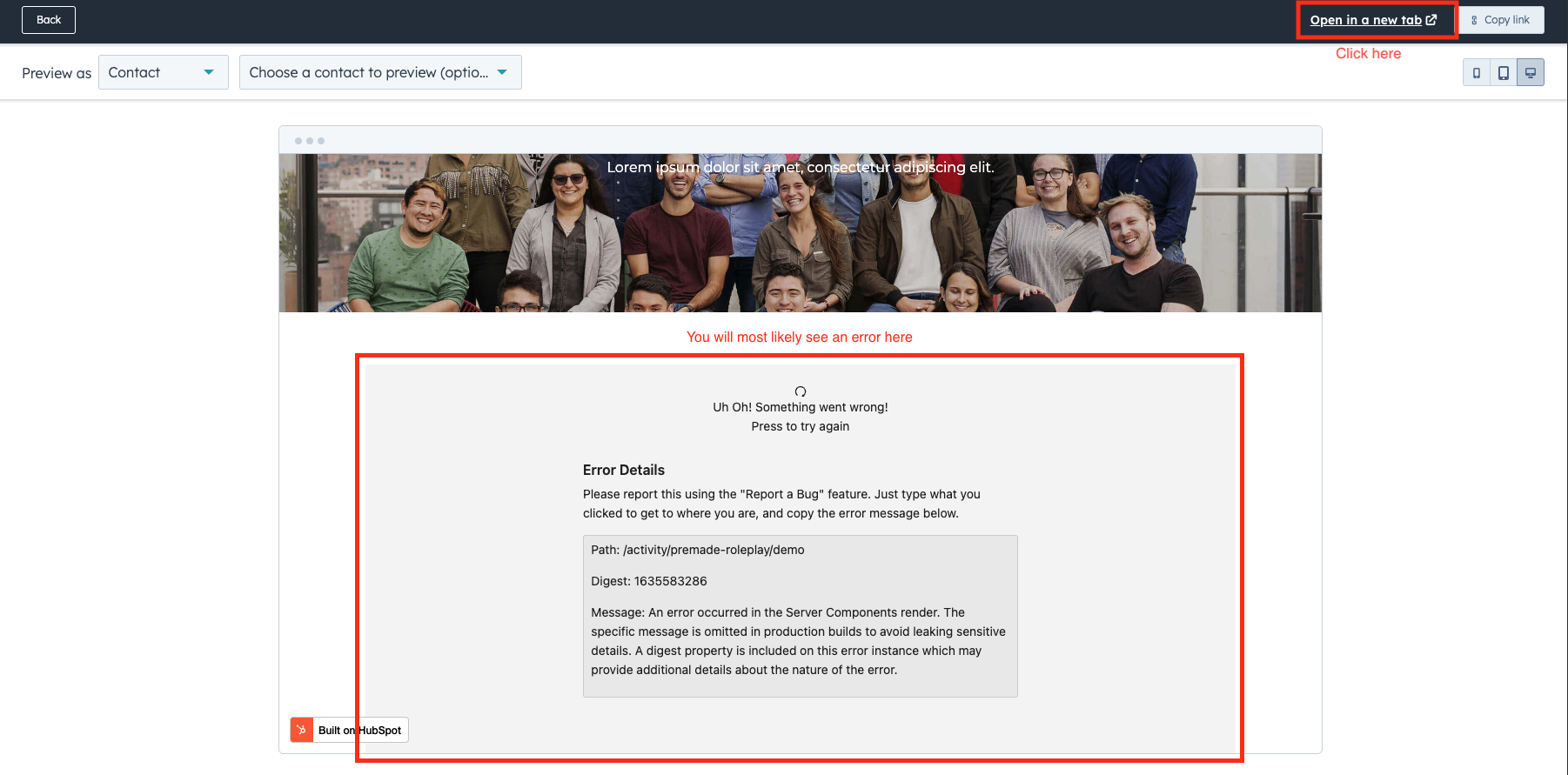
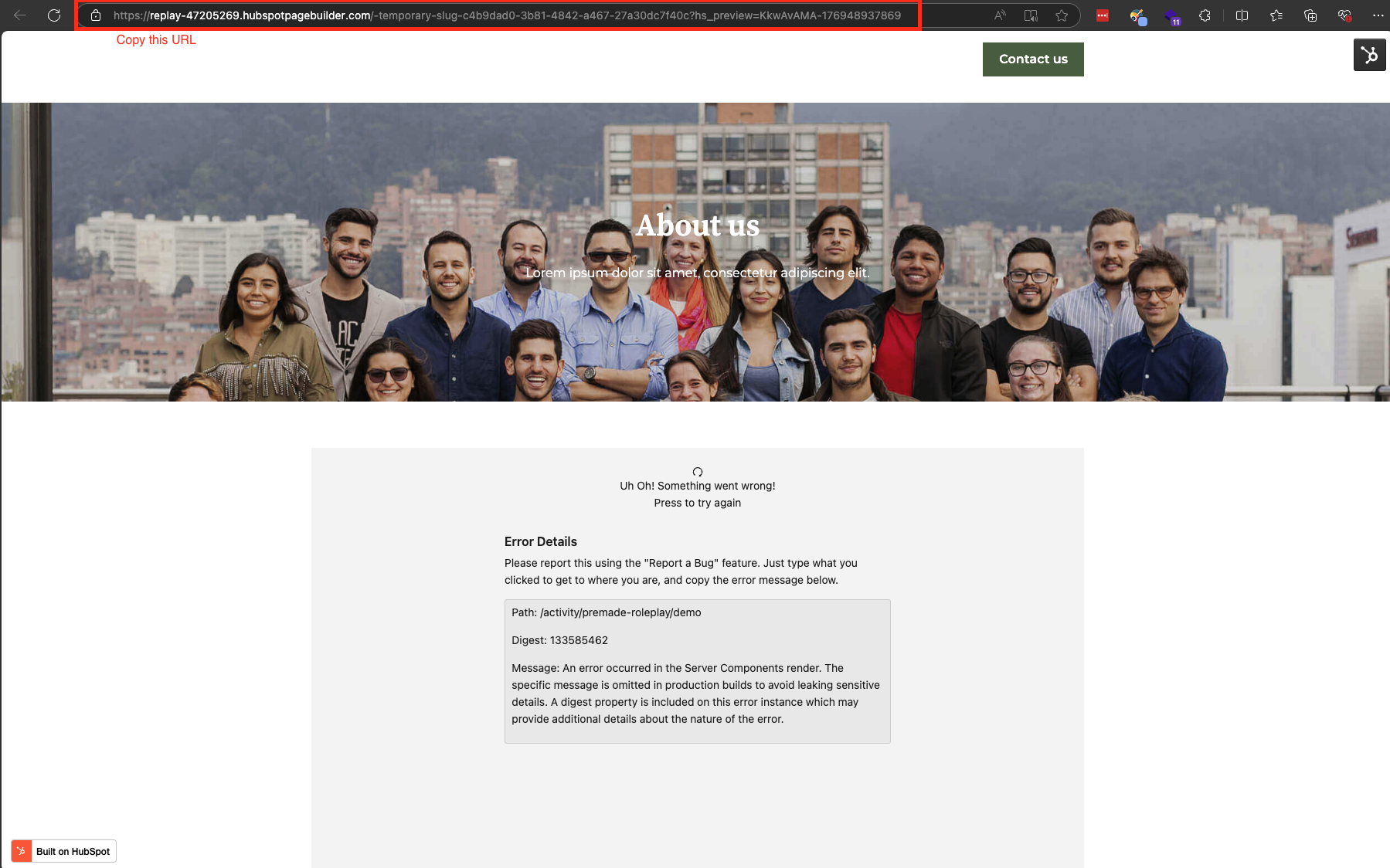
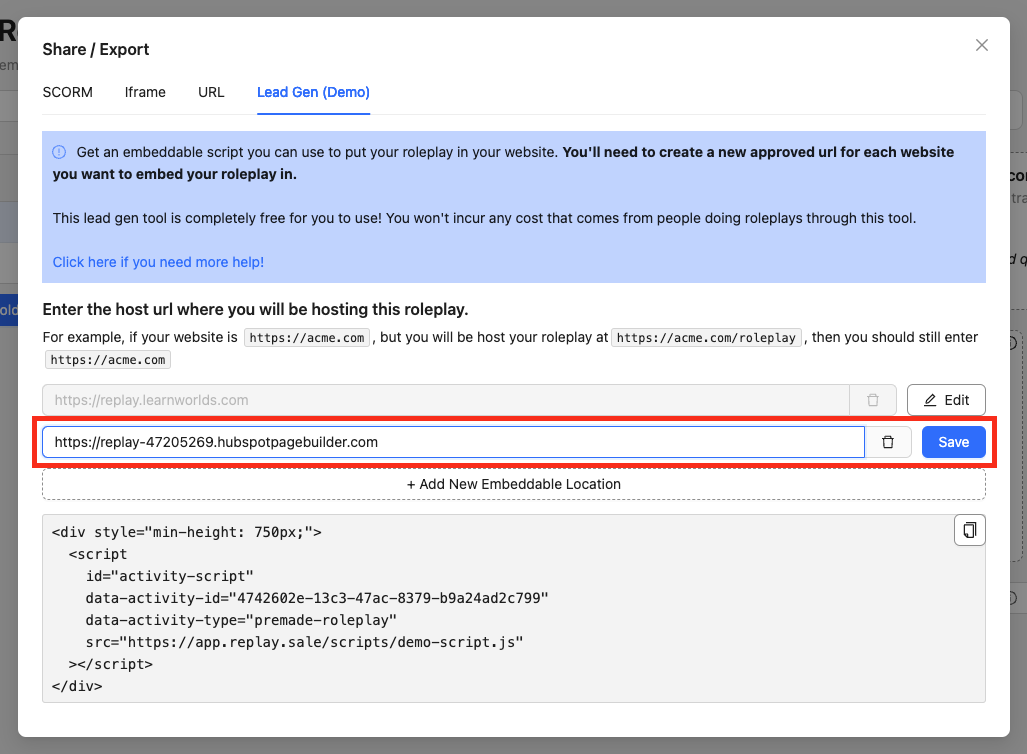
As long as you see the error, that means your page has successfully connected to Replay.
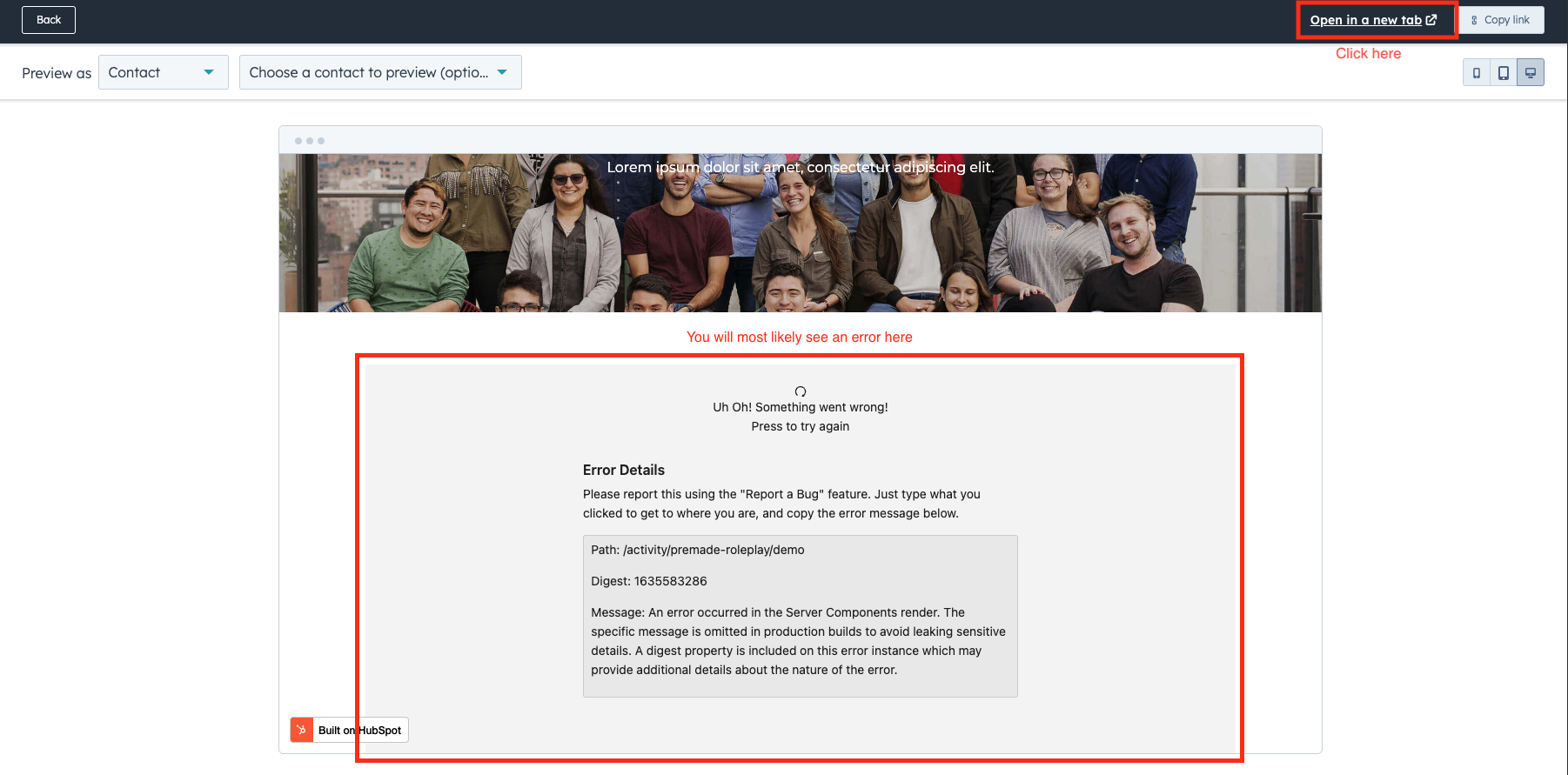
Step 1
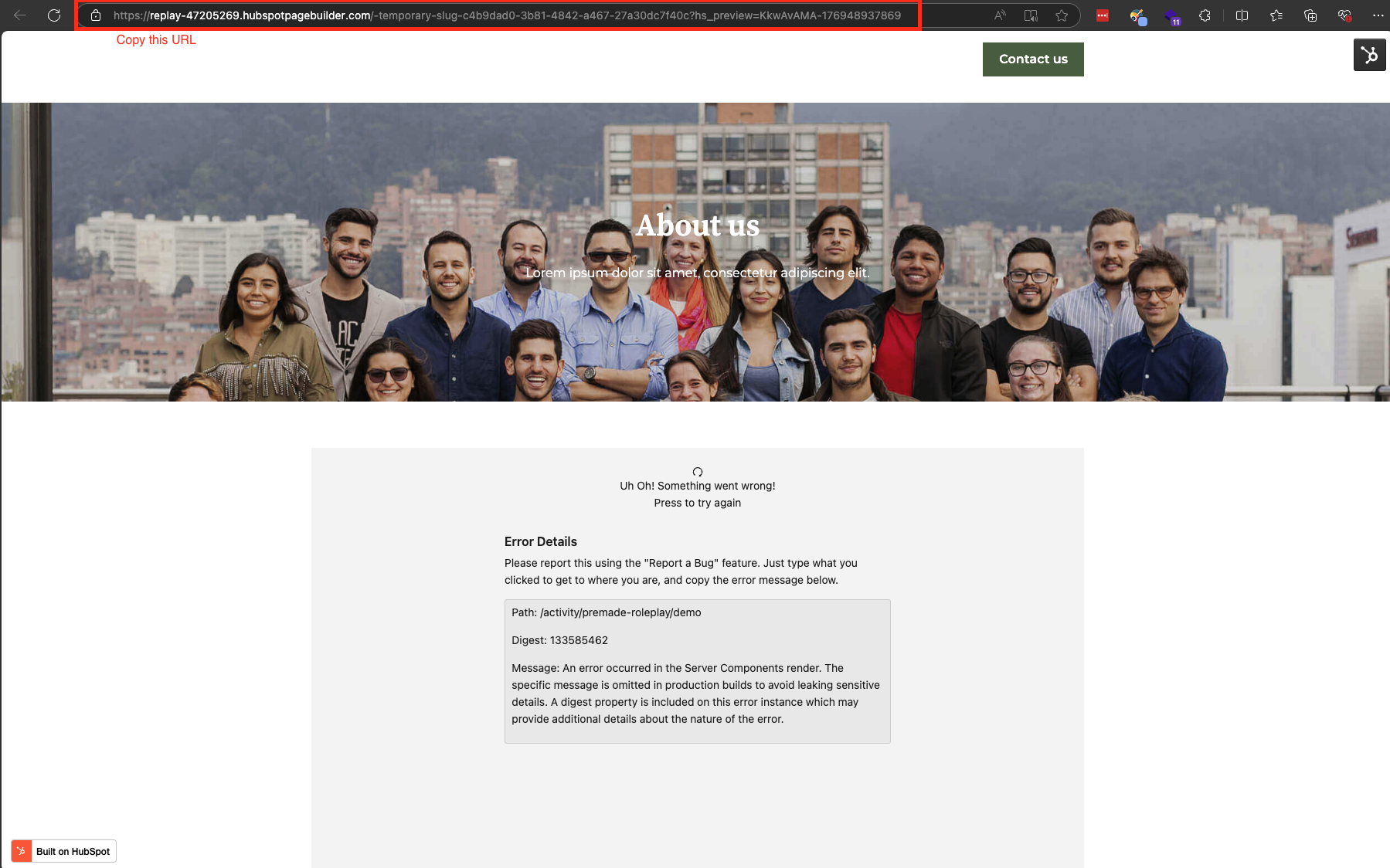
Copy the URL after clicking ‘Open in New Tab’
Step 2
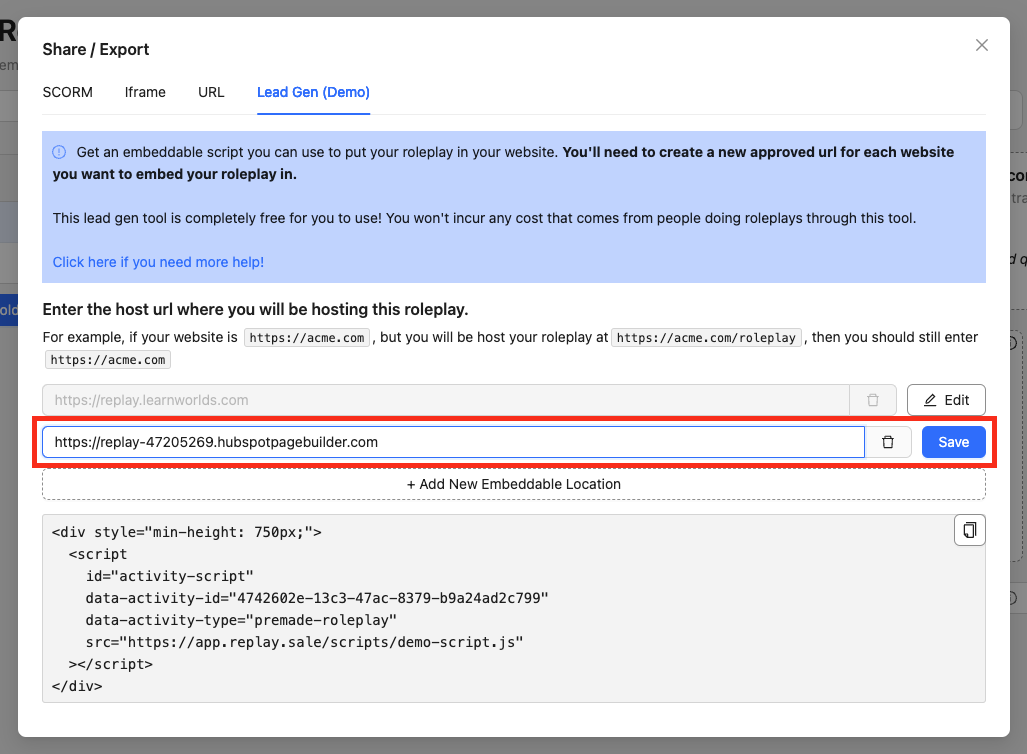
Insert the copied URL to the ‘Host URLs’ page on Replay
6
View the Working Page
After adding the “Host URLs”, you should see Replay appear on the preview -> open in new tab page!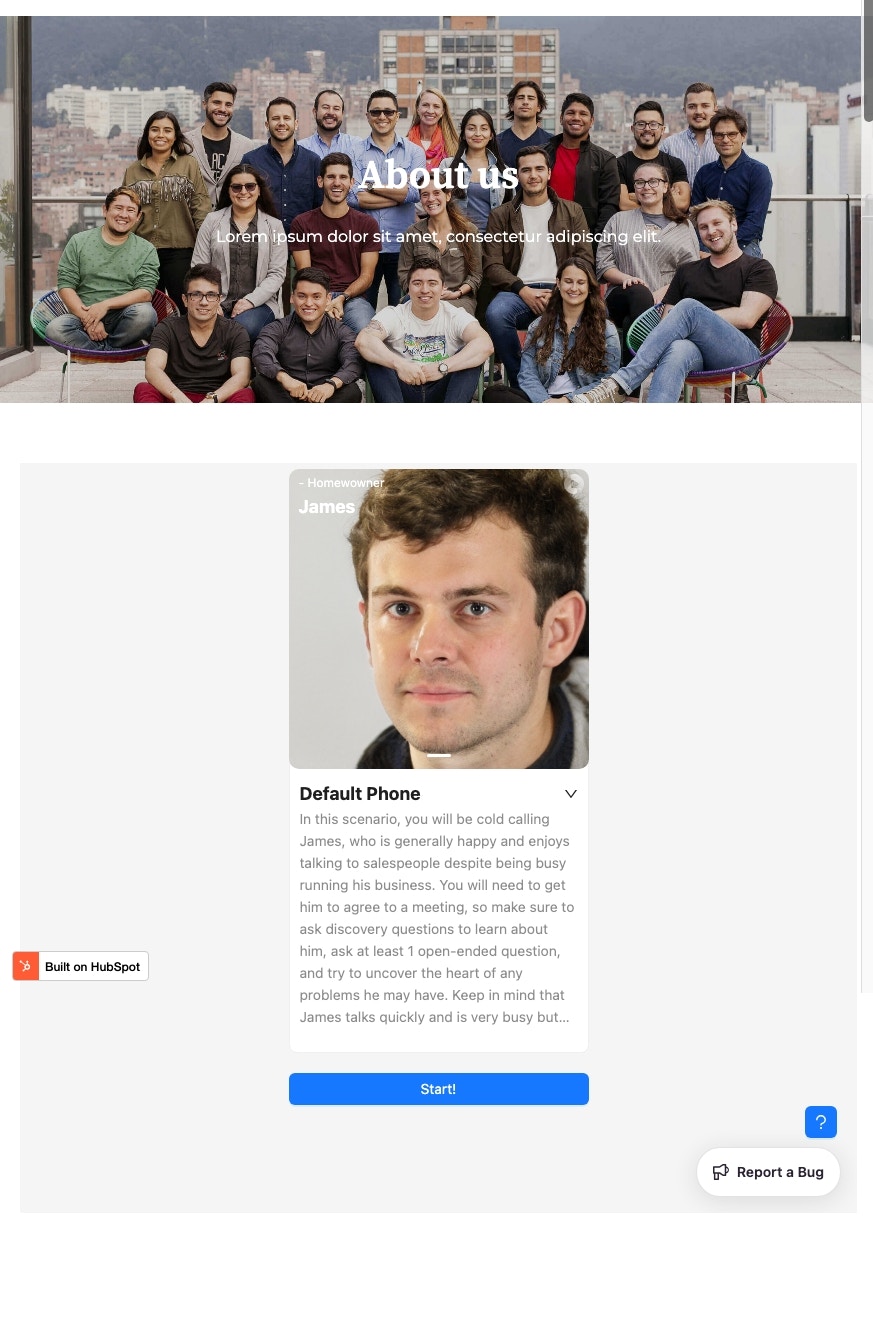
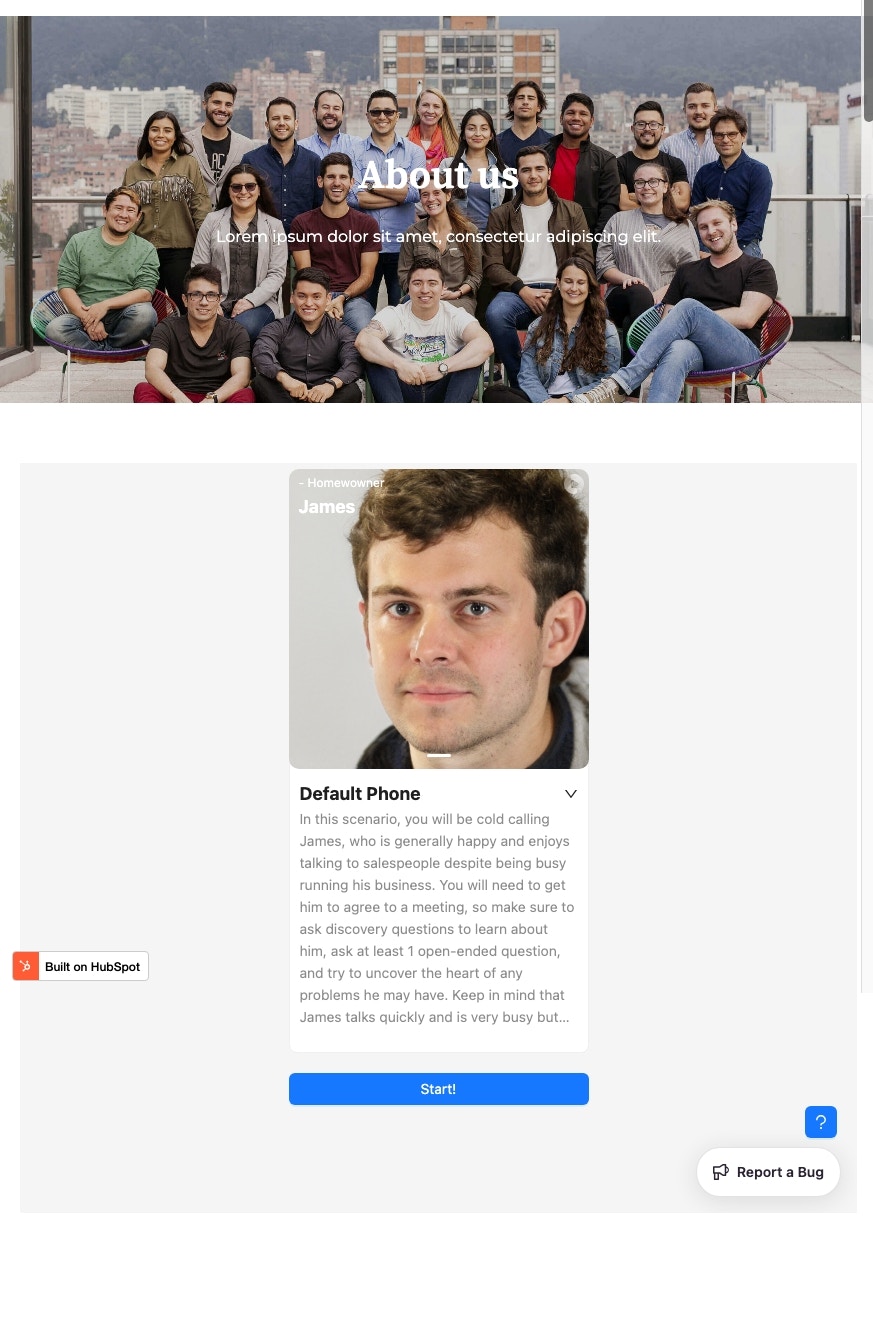
7
Save changes and deploy your website