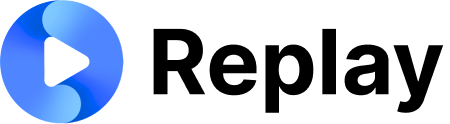Video Walkthrough
Accessing Settings
Navigate toReplay > Company Settings to customize your instance.
Company settings are only available on white-labeled versions of Replay (typically accessed via yourcompany.replay.sale)
Branding Options
We have two branding options:- Partial White Labeling - Your company logo, favicon, and colors will be used. Replay will occasionally display logos or a “Powered by Replay” watermark.
- Full White Labeling - Your company logo, favicon, and colors will be used. Replay will not display any logos or watermarks.
1
Company Logo
Upload your company logo which will appear throughout the application
2
Favicon
Customize the browser tab icon
3
Primary Color
Set your brand’s primary color for UI elements
Preference Settings
Control various UI elements and features across your Replay instance:1
Roleplay Feedback Form
Toggle the feedback form that appears after starting a new roleplay in the objection handling activity
2
Analysis Page Controls
Control visibility of the 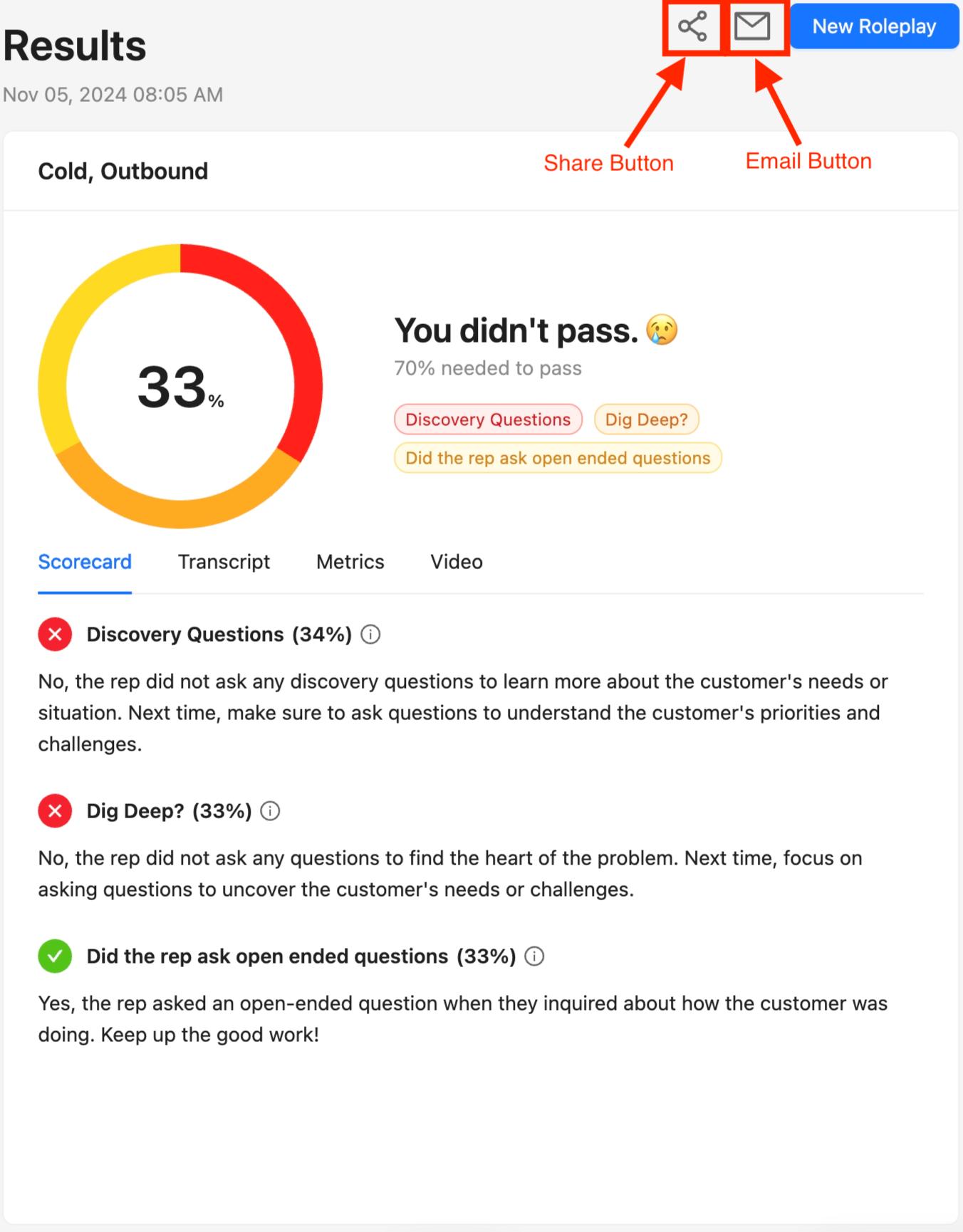
Share and Email buttons on the analysis page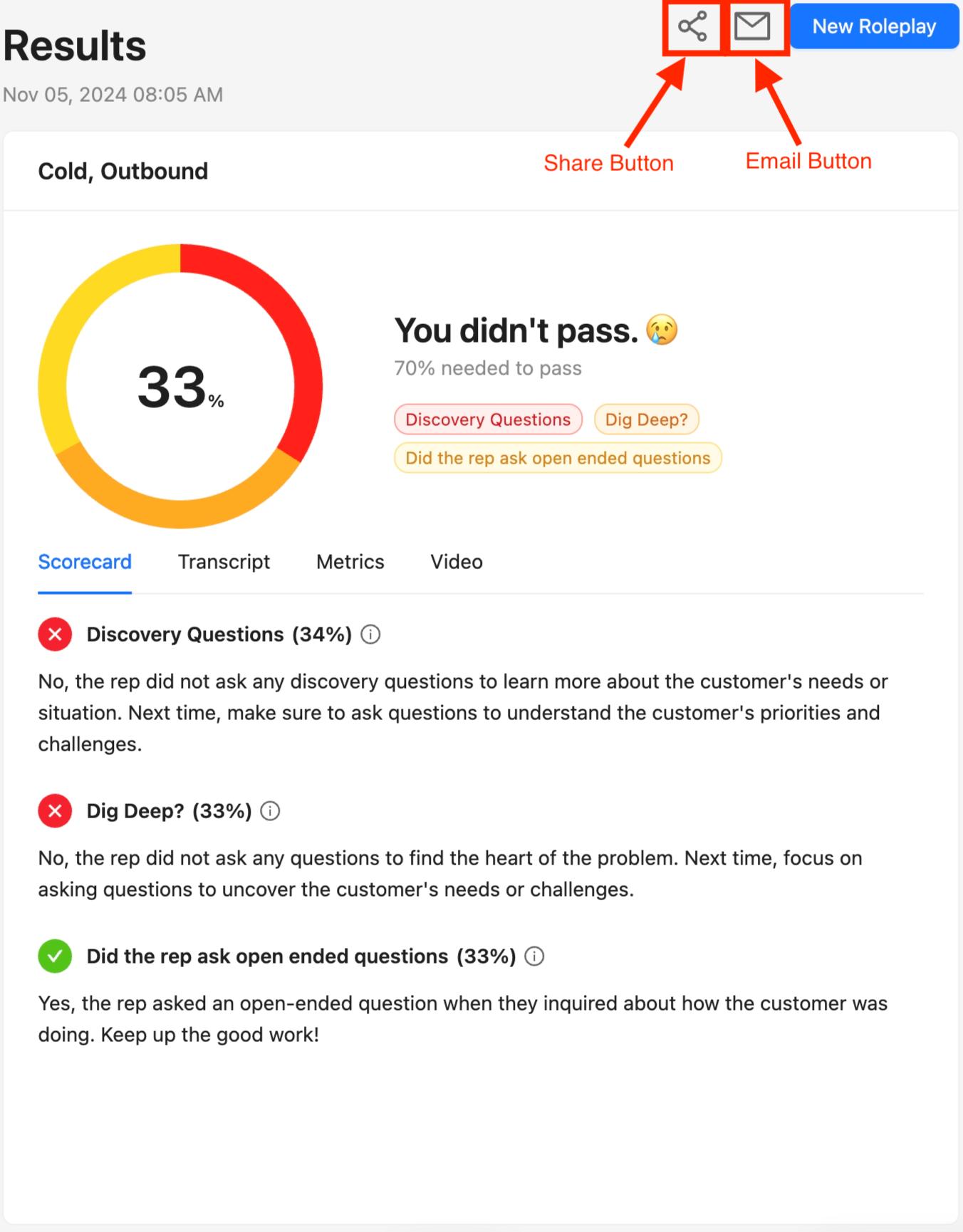
These settings apply both on Replay and when accessed through an LMS provider
3
LMS Team Code Button
Toggle visibility of the “Enter Team Code” button for LMS users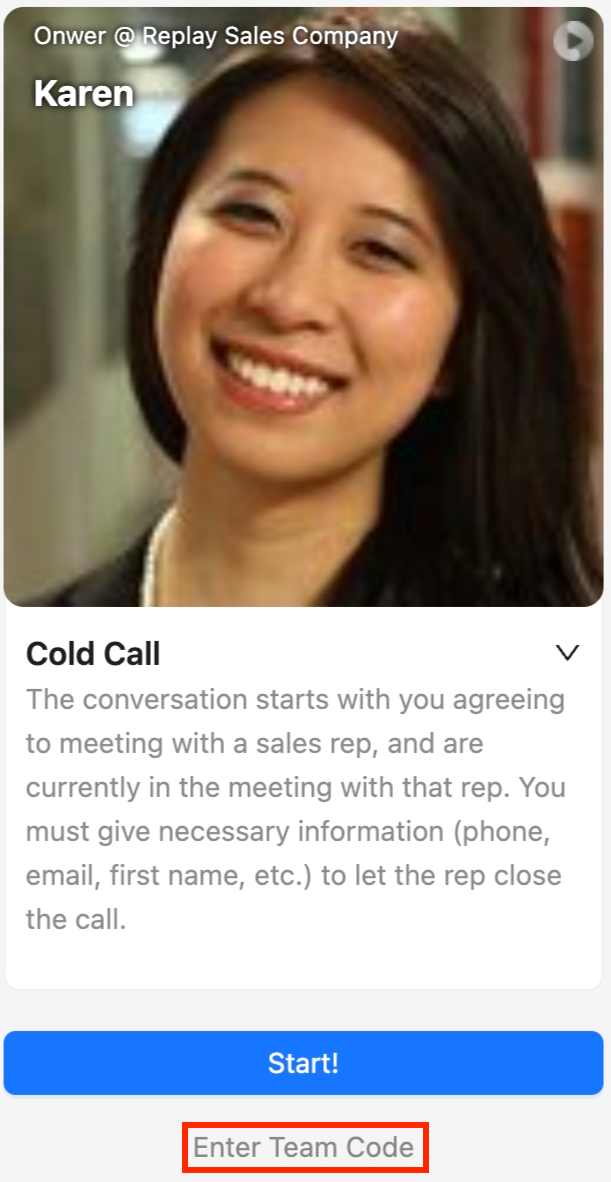
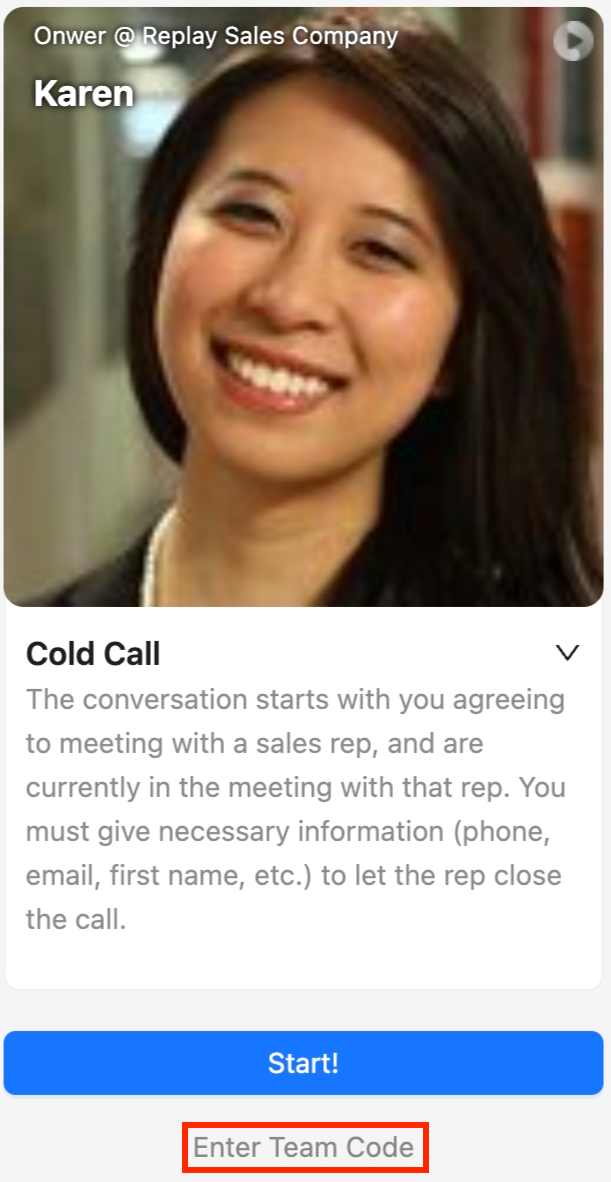
Even when hidden from the main interface, users can still access the team code entry through the floating button at the bottom right.