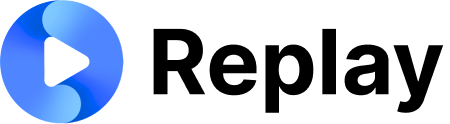1
Head to the Super Admin Dashboard > 301 Create/Edit Courseware
2
Add a new course
- Change the course type to SCORM Course
- Make sure to give a course name and select a category
- Add the SCORM Course
- Click Select From Library > Upload > [Choose the SCORM package you want to upload]
- You may need to close the menu and reopen it to get the SCORM package you just uploaded to show up
3
Save and preview!
- Edit anything else (keywords, course description, thumbnail image, etc.) then save your course
- Publish it to the content roles and locations that should be able to access it, and you should be good to go!
I want to switch out a SCORM course for a new one
I want to switch out a SCORM course for a new one
Lightspeed caches a course to a user account as soon as they open it. Any new uses who open the course will see the new course. Any old users who reopen the course will see the original (old) course. This can be fixed by doing a progress reset.After switching out the course, head to the Super Admin Dashboard > Reset In Progress Data > [enter the course ID] > reset.Now all users (old and new) will see the updated SCORM package when they load it. Any old users who had passed off the course will need to pass it again to mark it as completed.