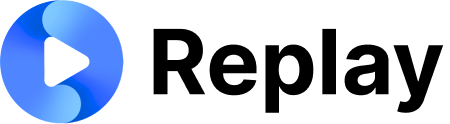Key Terms vs. Pronunciations: What’s the Difference?
Our platform offers two powerful tools to enhance your roleplay experience:🎯 Key Terms
Help the AI UNDERSTAND what you’re saying
Purpose: Better speech-to-text recognition
Example: Adding “BDC” as a key term so it’s heard as “BDC” instead of “B D C”
When to use: When certain words get misunderstood or transcribed incorrectly
🗣️ Pronunciations
Help the AI SPEAK words correctly
Purpose: Better text-to-speech pronunciation
Example: Setting “KLIM” to be pronounced as “climb” instead of “klim”
When to use: When you want the AI to say words differently than their default pronunciation
Both work together: Key terms help the system understand you better, while pronunciations help the AI speak more naturally to you.
Key Terms Guide
What are Key Terms?
Key Terms are industry-specific words, product names, or specialized vocabulary that you want our speech recognition system to understand accurately during roleplays. By adding these terms, you can significantly improve how well the system recognizes important words in your conversations.Why Use Key Terms?
Have you ever noticed that certain words get misunderstood during roleplays? For example:- “Rider” being heard as “writer”
- “BDC” being heard as “B D C” (letter by letter)
- “CRM” being heard as “see are em”
Where to Set Key Terms
Company-Level Key Terms
Location: Company Settings → Advanced → Key Terms Company-level key terms apply to all roleplays within your company. These are perfect for:- Industry-specific terminology
- Product names
- Company-specific acronyms
- Common customer names or brands
Roleplay-Specific Key Terms
Location: Roleplay Settings → Additional Settings → Speech Recognition Roleplay-specific key terms are additional terms that apply only to that particular roleplay. These are great for:- Scenario-specific vocabulary
- Customer names used in that roleplay
- Product models or features relevant to that conversation
How Key Terms Work Together
When you start a roleplay, the system automatically combines:- Company key terms (applied to all roleplays)
- Roleplay-specific key terms (only for that roleplay)
- User and company names (automatically included)
Key Terms Best Practices
What to Add
- Industry jargon that might be misunderstood
- Product names and model numbers
- Company acronyms (BDC, CRM, F&I, etc.)
- Customer names or brands mentioned frequently
- Technical terms specific to your business
What NOT to Add
- Common everyday words (the system already knows these)
- Very long phrases (stick to individual words or short phrases)
- Duplicate terms (the system automatically removes duplicates)
Tips for Success
- Be specific: Add “Rider” instead of “rider insurance”
- Use proper capitalization: “BDC” instead of “bdc”
- Keep it relevant: Focus on terms that actually appear in your roleplays
Pronunciation Guide: Teaching the AI How to Say Your Words
What Are Pronunciations?
Pronunciations help you teach the AI how to correctly say specific words, terms, or company names during roleplays. This is especially useful for:- Company names (e.g., “Acme” should sound like “ACK-mee”)
- Industry jargon (e.g., “API” should sound like “ay-pee-eye”)
- Proper names (e.g., “MySQL” should sound like “my-sequel”)
- Acronyms and abbreviations
How It Works
When you add pronunciations, the AI will automatically replace the original word with your preferred pronunciation during roleplays. The AI reads the text exactly as you’ve written it, so you can use:- Phonetic spelling (e.g., “fown-ET-ik” for “phonetic”)
- Spelled out letters (e.g., “ay-pee-eye” for “API”)
- Alternative spellings (e.g., “ACK-mee Corp” for “Acme Corp”)
Where to Find Pronunciation Settings
Company-Wide Pronunciations
These apply to all roleplays in your company:- Go to Manager Portal - Click the “Manager Portal” button in your main navigation
- Open Company Settings - Click on the “Company Settings” tab
- Scroll to Pronunciations - Find the “Company Pronunciations” section
- Add your pronunciations - These will be used in all company roleplays
Roleplay-Specific Pronunciations
These only apply to one specific roleplay:- Edit a Roleplay - Go to your roleplay and click “Edit Settings”
- Open Advanced Settings - Click “Additional Settings” or look for advanced options
- Find Roleplay Pronunciations - Look for the “Roleplay Pronunciations” section
- Add roleplay-specific pronunciations - These will override company-wide ones
Understanding the Terms
Canonical
- What it means: The original word as it appears in your scripts or text
- Examples: “KLIM”, “API”, “Acme Corp”, “MySQL”
- Tip: Enter this exactly as it appears in your roleplay content
Alias
- What it means: How you want the AI to pronounce the word
- Examples: “climb”, “ay-pee-eye”, “ACK-mee Corp”, “my-sequel”
- Tip: Write this phonetically - exactly how it should sound
Examples of Good Pronunciations
| Original Word (Canonical) | Pronunciation (Alias) | Why This Works |
|---|---|---|
| API | ay-pee-eye | Letters spelled out |
| Acme Corp | ACK-mee Corp | Phonetic with normal words |
| MySQL | my-sequel | Common pronunciation |
| iOS | eye-oh-ess | Letters spelled out clearly |
Tips for Better Pronunciations
- Use common words when possible (e.g., “climb” instead of “klym”)
- Spell out letters clearly (e.g., “ay-bee-see” not “abc”)
- Include spaces in multi-word pronunciations
- Test different approaches if the first attempt doesn’t sound right
- Keep it simple - the AI reads exactly what you write
Company vs. Roleplay Pronunciations
Company-Wide Pronunciations
- Apply everywhere - Used in all roleplays across your company
- Best for: Company names, common industry terms, product names
- Who can edit: Manager portal users with company settings access
- Shown as: Regular editable fields
Roleplay-Specific Pronunciations
- Apply to one roleplay - Only used in that specific roleplay
- Best for: Customer names, scenario-specific terms, roleplay context
- Who can edit: Anyone who can edit that roleplay
- Override company settings - If the same word exists in both, roleplay wins
Inherited Pronunciations
When editing roleplay pronunciations, you’ll see:- Gray/dimmed entries - These come from your company settings
- Cannot be edited - To change these, go to company settings
- Helpful tooltip - Hover over gray entries for instructions
Pronunciation Best Practices
What to Include
- Company and product names that are often mispronounced
- Industry-specific acronyms (API, CRM, ROI, etc.)
- Technical terms specific to your business
- Customer or competitor names mentioned in roleplays
What to Avoid
- Common English words - The AI usually pronounces these correctly
- Very obvious pronunciations - Don’t add unless there’s a real issue
- Too many variations - Stick to the most important terms
Organization Tips
- Start with company-wide - Add the most common terms at the company level
- Use roleplay-specific sparingly - Only for terms unique to that scenario
- Keep it consistent - Use the same pronunciation approach across similar words
- Test and refine - Listen to roleplays and adjust as needed
Pronunciation Troubleshooting
The AI Still Mispronounces My Word
- Check spelling - Make sure the “Canonical” matches exactly what’s in your content
- Try different approaches - Experiment with phonetic spelling variations
- Use simpler words - Break complex pronunciations into simpler parts
- Add spaces - Sometimes spacing helps with multi-syllable words
Getting Started with Key Terms and Pronunciations
- Start with company-wide settings: Add the most common industry-specific words and pronunciations your team uses
- Test with a roleplay: Create a roleplay and add any scenario-specific terms or pronunciations
- Monitor results: Pay attention to how well the system recognizes your key terms and pronounces your custom words
- Refine over time: Add or remove terms and pronunciations based on your experience
Seeing Your Settings in Action
When you start a roleplay, the system automatically uses all relevant key terms to improve speech recognition and applies all pronunciations to make the AI sound more natural. You don’t need to do anything special - just start your roleplay as usual!What You’ll Notice
- Better recognition of industry-specific terms (from key terms)
- More accurate transcription of product names (from key terms)
- Improved understanding of company acronyms (from key terms)
- Natural pronunciation of company and product names (from pronunciations)
- Professional-sounding AI speech (from pronunciations)
Getting Help
If you’re having trouble with key terms or pronunciations:- Test with simple examples first - Start with obvious examples to learn the system
- Ask your team - Other users might have good strategies
- Contact support - Include specific examples of words that aren’t working
- Share successful patterns - Help your team by documenting what works